Playwrightで自動スクリーンショット取得
自動テストについて調べてみたなかで手始めに「Playwright」を触ってみることに。
まずは簡単なところから、URLのリストをもとにスクリーンショットを取得する処理を試しました。
やりたいこと
- 複数のURLに対して、順番にアクセスしながらスクリーンショットを取得
- URLリストはJSONファイルで管理
番外
- Basic認証がある場合も対応
- 特定の要素を非表示にしてからキャプチャを取得
- モバイルサイズ・PCサイズなど、デバイスごとにサイズ指定
- JPEGで保存する場合は画質を調整
npm init -y
npm install -D @playwright/test
npx playwright installtests/screenshot.spec.ts
import { test } from "@playwright/test";
import fs from "fs";
const urls: string[] = JSON.parse(fs.readFileSync("./pages.json", "utf-8"));
for (const url of urls) {
test(`screenshot for ${url}`, async ({ page }) => {
await page.setViewportSize({
width: 1280,
height: 800,
});
await page.goto(url, { waitUntil: "networkidle" });
// 特定の要素を非表示にする
await page.locator(".クラス名").evaluateAll((els) => {
els.forEach((el) => (el.style.display = "none"));
});
const u = new URL(url);
// パス末尾の / を削除し、先頭の / を除き、/ を _ に変換
const cleanPath = u.pathname
.replace(/\/$/, "")
.slice(1)
.replace(/\//g, "_");
// ホスト名(localhost や example.com)とパスを組み合わせてファイル名を生成
const pathname = `${u.hostname}${cleanPath ? `_${cleanPath}` : ""}`;
// 最終的なファイル名(screenshots/example.com_about_team.jpg など)
const filename = `screenshots/${pathname}.jpg`;
// 保存先ディレクトリ作成
fs.mkdirSync("screenshots", { recursive: true });
// スクリーンショット取得
await page.screenshot({ path: filename, fullPage: true, quality: 80 });
});
}
pages.json
[
"ページURL1",
"ページURL2",
"ページURL3"
]実行して取得したスクリーンショット
Chrome拡張機能などで取得したスクリーンショットほどスッキリ・クリアな感じの画像ではないけど、確認程度なら十分な画質。
qualityを100にしても変わらずでした。
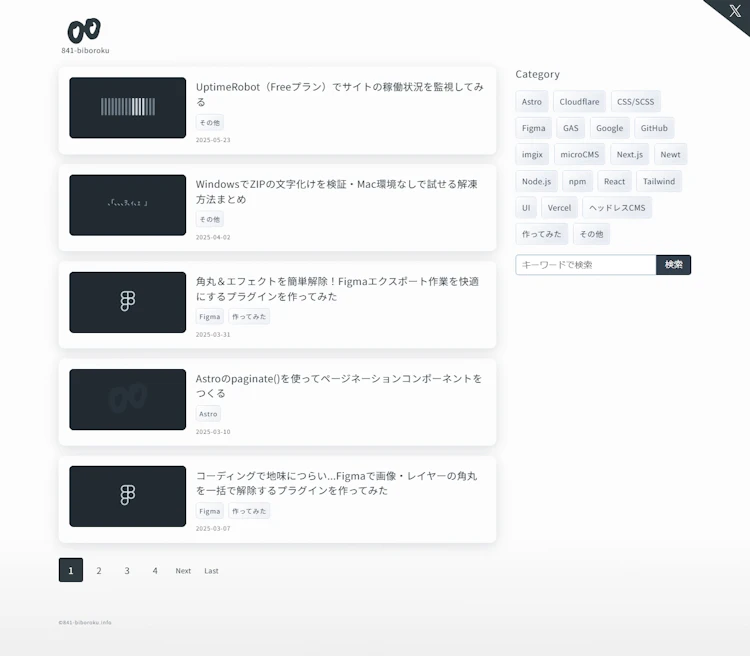
特定の要素を非表示にする
await page.locator(".クラス名").evaluateAll((els) => {
els.forEach((el) => (el.style.display = "none"));
});クラス名を指定してdisplay:noneにしています。
↓は、左側がもとの状態で右側がクラス名を指定してサイドバーを非表示にして取得したスクショです。
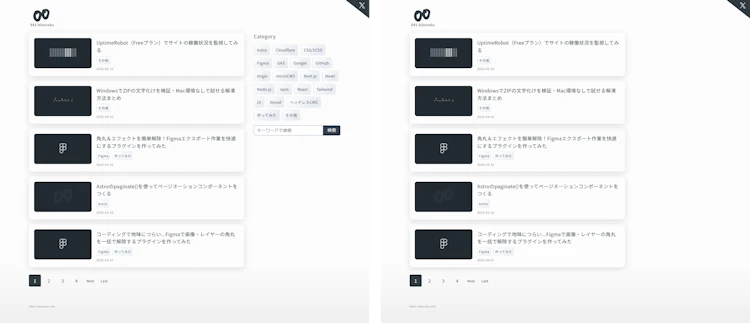
Basic認証を事前設定する
httpCredentialsを指定するだけなので簡単に設定できます。
playwright.config.ts
const config = {
use: {
trace: 'on-first-retry',
httpCredentials: {
username: 'Basic認証ユーザ名',
password: 'Basic認証パスワード',
},
},
};
export default config;今後やりたいこと
今回は静的なページを対象にしたスクショ取得を試しましたが、次はフォームのテストや動的操作の自動化も試してみたいと思っています。
Playwright、おもしろい。